"Learn How to Revert to the Classic Twitter App Icon on iOS"
"Retrospective Yearning: Reverting the 'X' App Icon to the Classic Twitter Logo on iOS"

As the Twitter app undergoes a transformation and is now referred to as "X," many users find themselves reminiscing about the old blue bird logo. The logo represents a bygone era when Twitter had its fair share of problems but remained independent from ownership by Elon Musk. Now, with the aid of iOS Shortcuts, users can indulge in the illusion that the platform is still under the guidance of a different, albeit similarly short-sighted, billionaire.
If you wish to revert the 'X' app icon back to the cherished Twitter icon, follow these simple steps:
How to Create a Shortcut and Customize the Icon to Restore the Twitter App on iOS
1. Open the Shortcuts app and tap the blue plus sign in the top-right corner to create a new Shortcut.
2. In the "New Shortcut" setup, select "Open App" from the suggested actions list.
3. A prompt will appear to set up the "Open App" shortcut. Tap on the word "Open" and then select "App" to search for the "X" app. Once found, choose it.
4. After selecting the "X" app, tap the share icon located on the navigation bar at the bottom of the screen. This will bring up another menu; from there, select "Add to Home Screen."
5. Now, you have the opportunity to personalize the name and icon for your Shortcut. Replace "Open App" with "Twitter" and tap the small Shortcut icon next to the new name.
6. Since you might not have the Twitter logo image readily available on your device, you can skip this step unless you possess a specific image in mind.
With these steps completed, you'll have successfully created a Shortcut that opens the "X" app with a customized name and icon, effectively bringing back the essence of the classic Twitter app.

 chandni
chandni 



